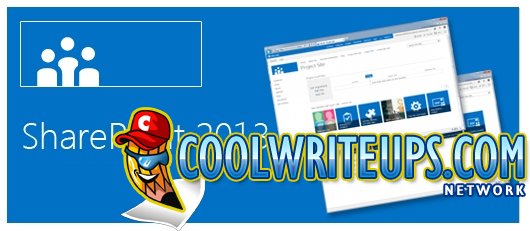
Print a List Item in SharePoint 2010 and SharePoint 2013
You may need to print a single list item in SharePoint 2010 or SharePoint 2013. However, this functionality does not exist unless you print with Excel, which isn’t what you are looking for anyway.
So, how do we go about accomplishing this?
- Open a List;
- Hit the List tab;
- Click the Form Web Parts dropdownlist;
- Choose “Default Display Form”;
- At the top of the Page – Insert Tab, Click the Web Part button to add a new Content Editor web part (CEWP);
- From Categories choose “Media and Content” > “Content Editor” and add it to the main section of the page;
- Click the “Click here to add content” and then click the HTML button in the Ribbon to bring up the Edit source code window;
- In the window add the following code to display a Print Button at the top of the list item window.
<code>
<input type=”button” value=” Print this page ” onclick=”window.print();return false;” /></code> - Ignore any warnings;
- Next, hit the Page tab at the top of the page to view the List item. You should see the Print button;
- Hit the Print button to print just the list item.
So there you go, with just a little tweaking you can print a single List item in SharePoint 2010 or SharePoint 2013.
Let us know if this worked for you….
Thanks
Join the Forum discussion on this post
Derek Halstead is a SharePoint consultant as well as the founder and principal of CertifiedSolutionsAustralia.com and CoolWriteups.com. He has 16 years of experience in the IT industry, with over ten years focused on Microsoft SharePoint. He can be reached by using the Contact Me link in the top menu.