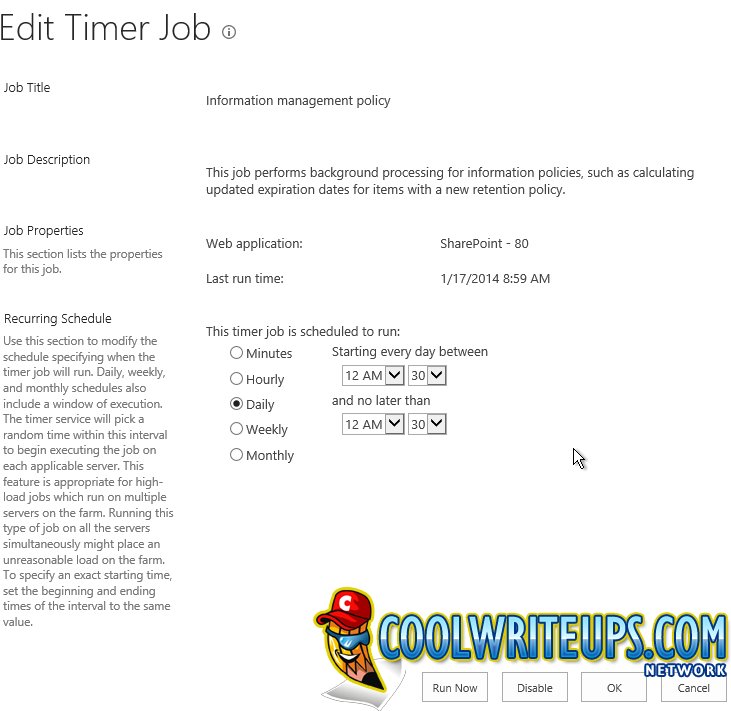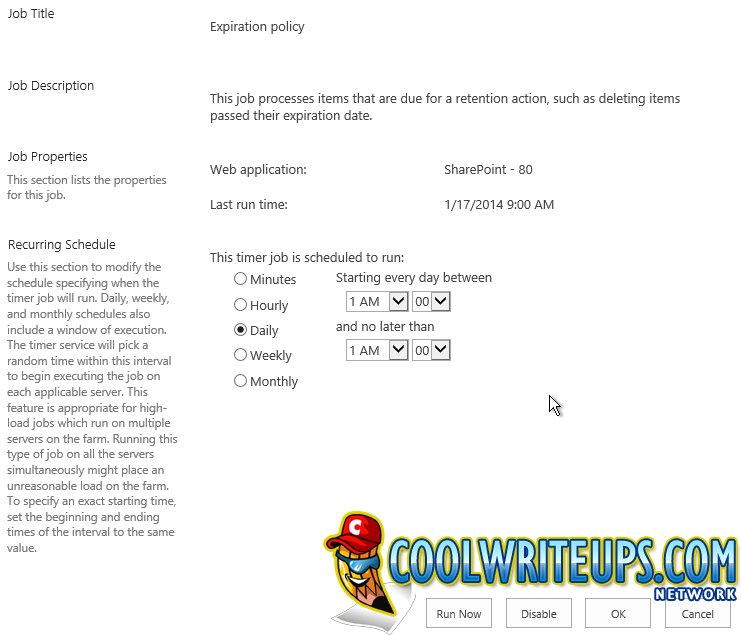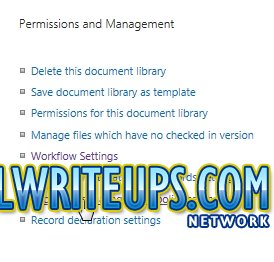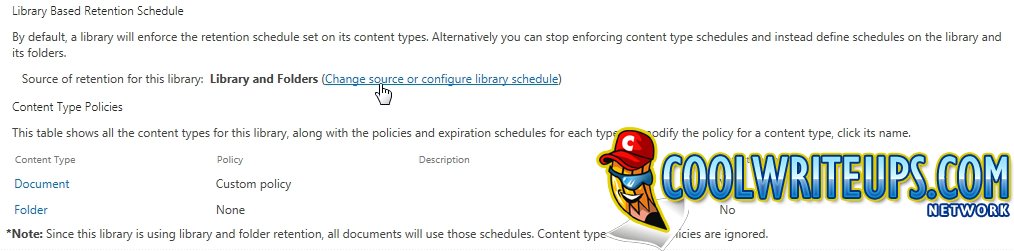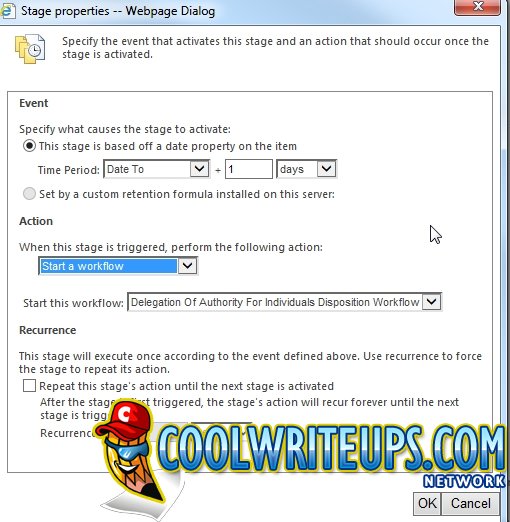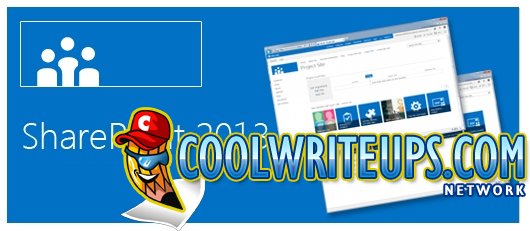
SharePoint 2013 Information Management Policy with Workflow
SharePoint 2013 Information Management Policy with Workflow
If you’ve ever wanted to set an Information Management Policy for a SharePoint 2013 document library and weren’t sure how to go about doing this, well this post if for you!
SharePoint Site Settings
Top Level Site Settings > Site Collection Administration > Site Collection Features and activate the Library and Folder Based Retention feature.
Central Administration Settings for Information Management Policy and Expiration Policy Jobs.
On the Application Server or the server running Central Administration, open Monitoring > Job Definitions > Information Management Policy (for SharePoint site)
Change the settings as per the screenshot below:
Then change the settings for the Expiration Policy job for the SharePoint site. Go to Central Administration > Monitoring > Job Definitions and find and click the Expiration Policy job for the SharePoint site.
Change the settings as per the screenshot below:
Note: Make sure the Information Management Policy job runs first before the Expiration Policy job.
Information Management Policy Settings for a Document Library in SharePoint 2013.
Document Library > Library Settings > Permissions and Management select Information Management Policy Settings as in the screenshot below.
Then click Change Source or Configure Library Schedule as in the screenshot below:
The document library has a custom column called ‘Date To’ which is a Date/Time field and any document that has a Date To value that is greater than today will be deleted with the help of this Information Management Policy and a Workflow.
In the screenshot below, when the policy is set to run when the current date is greater than the Date To value by 1 day.This will kick off a Workflow that will delete the document permanently and send an email to the owner of the document.
Today’s date is 17 January 2014 so as per the policy above any document with a Date To value before the 17th will be deleted and an email is sent to the owner. Workflow column has a Completed status which means the job is complete.
Result:
** Update
I’ve found that a number of users are unable to open the Information Management Policy link under the List or Library settings. They get an Access Denied error when they click the Information Management Policy link which points to policycts.aspx.
To correct this problem do the following:
In your top level site permissions, add the Designers group and ensure it has Design permissions. Add the user to this Designers group.
In your sub site where you are trying to set the Information Management Policy for the document library or list make sure the user has Full Control to the sub site.
** End Update
If you’re having trouble setting this up leave a comment below and we will do our best to assist.
Cheers
Derek Halstead is a SharePoint consultant as well as the founder and principal of CertifiedSolutionsAustralia.com and CoolWriteups.com. He has 16 years of experience in the IT industry, with over ten years focused on Microsoft SharePoint. He can be reached by using the Contact Me link in the top menu.