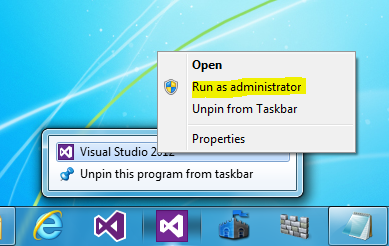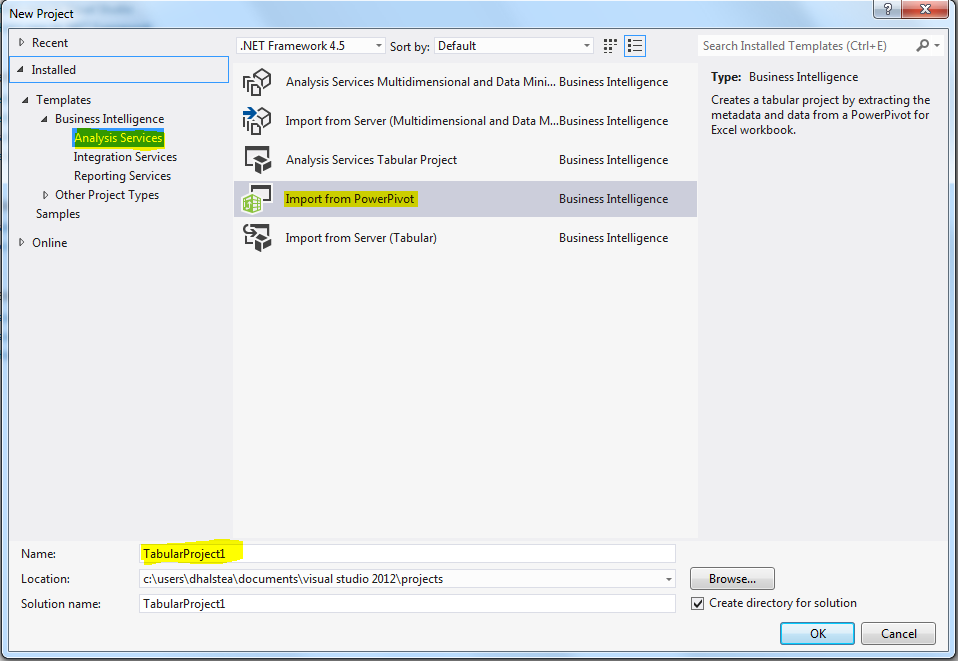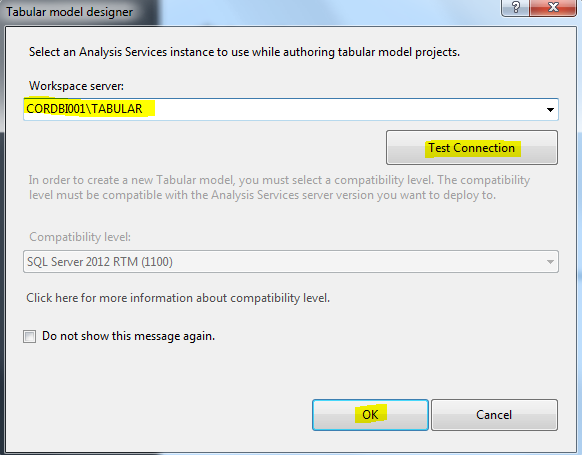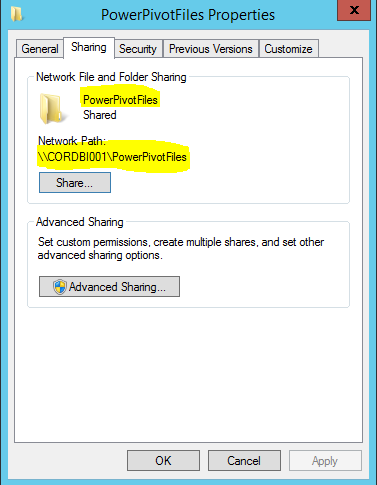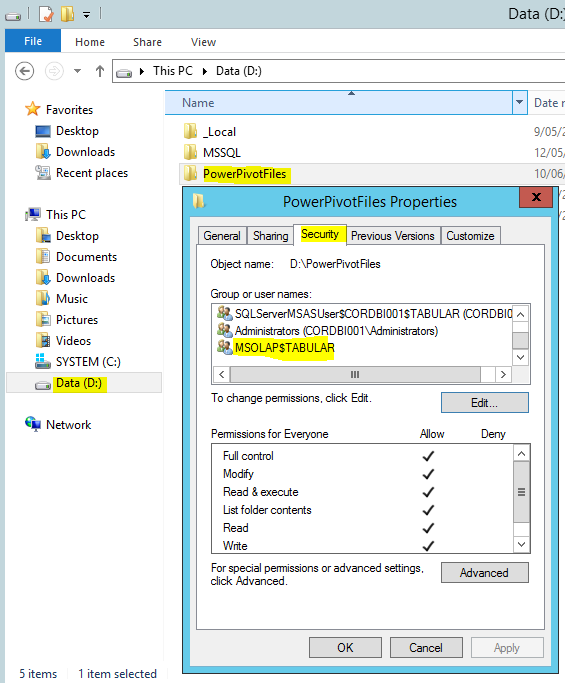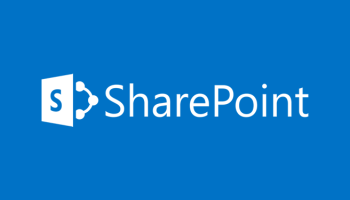
Analysis Services TABULAR SQL Server Data Tools Import Power Pivot Project
Analysis Services TABULAR SQL Server Data Tools – How to Import Power Pivot Project
Step by step
Open SSDT as an Administrator on your DEV machine.
Create a new Project to Import from Power Pivot and give your project a name.
Connection to ‘Analysis Services – Tabular’ on your server should always be YourSQLInstance\TABULAR
Copy your Power Pivot files to a folder on the Analysis Server such as D:\PowerPivotFiles and share it like so – \\YourServer\PowerPivotFiles
Give the service account that runs Analysis on the SharePoint/Analysis server READ rights to the folder that hosts the Power Pivot files.
Select your file to import into your Visual Studio project.
Troubleshooting – Use Process Monitor to debug access to the Power Pivot shared folder when experiencing issues.
Derek Halstead is a SharePoint consultant as well as the founder and principal of CertifiedSolutionsAustralia.com and CoolWriteups.com. He has 16 years of experience in the IT industry, with over ten years focused on Microsoft SharePoint. He can be reached by using the Contact Me link in the top menu.