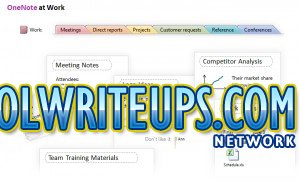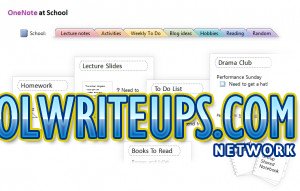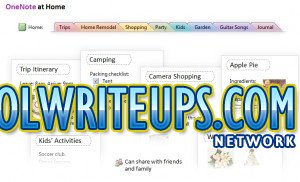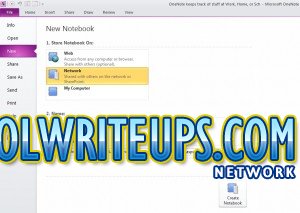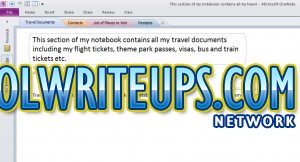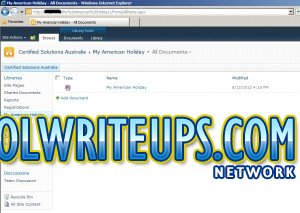OneNote 2010 with SharePoint 2010 Example
In this article I am going to share with you the benefits of OneNote 2010 and how you can leverage it’s features to get rid of all your office documentation stored in different sources and centralise all that information in an electronic notebook.
What is OneNote? OneNote is a digital notebook that let’s you manage your information, orgainise it, quickly find it, and share it with others.
Below is a graphical representation of what OneNote can do for you at home, school and at work.
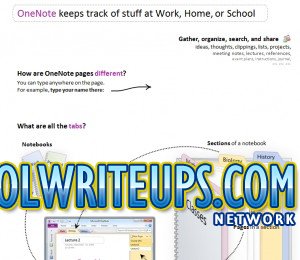
OneNote works on the same idea of a notebook. Items in OneNote are stored on pages, these pages can be of any size unlike the pages in a normal notebook and there is no limit to the number of pages you can create. Just like in a normal notebook, you can use sections (represented by Tabs at the top of the page) to organise pages inside a OneNote notebook. You can also rename a section or add more to the OneNote notebook.
There is also a special section called Unfiled Notes which can be used to store random notes. You can move these random notes to anywhere in your OneNote notebook once you have decided where to put them.
To demonstrate the use of OneNote I am going to show you how I have planned my next holiday to America using OneNote. I will then show you how easy it is to share this information with collegues and friends using SharePoint 2010.
To begin, my trip to the US needs the following:
- A flight ticket, a Visa and Passport which I will store in a section called “Travel Documents”;
- I will also need a list of contacts in the US who include family and friends. I will store this information in a section called “Contacts”;
- A list of places I would like to visit which I will store in a section called “Places to Visit”;
- I’m pretty sure I will keep track of all my receipts along the way, with OneNote it is easy to scan and print a receipt directly to your OneNote notebook instead of printing it to a sheet of paper. I will store these printed receipts in a section called “Receipts”
- Remember, all the information stored in a OneNote notebook can be shared with friends and collegues. You can do this by syncing your notebook with SharePoint 2010 and then giving only certain people access to the notebook.
Ok, so lets start this exercise by first creating a Document Library in SharePoint 2010 and then creating a OneNote notebook.
- Log into your SharePoint 2010 Team site and create a new Document Library, call it “My American Holiday”;
- Then go to Start > All Programs > Microsoft Office > OneNote 2010, to open OneNote. Click File > New, to create a new notebook. In the screen, add a name for the notebook, I have called mine “My American Holiday”;
- I then selected the Network Location option as I plan on syncing my notebook with SharePoint to share with my collegues and friends;
- Once the notebook is created, you should see a Microsoft OneNote message box saying the notebook has been created and is accessible to anyone. You can choose to email the link to a friend or a collegue using Outlook 2010.
- The first section of the notebook created by default is called “New Section 1”. Right click the section and select “Rename” to rename it to “Travel Documents”. In the same way, go ahead and add three more sections and name them “Contacts”, “Places to Visit” and “Receipts”. Your notebook should look like the one below.;
- Now start adding content to the sections created above as you would normally do using a normal notebook. Click save as you go and the information is automatically saved to the SharePoint Document Library as seen below.
As you can see above, the possibilities are endless. Students can use OneNote to keep track of individual projects, real estate agents can use it to keep track of potential buyers, the properties they are interested in and other contact details. Large organisations can use it to keep track of various in-house projects and share all documentation with other staff across the organisation centralling using the Intranet.
I hope you found this post useful, questions and comments always welcome. Cheers.
Send us a quick enquiry at Certified Solutions Australia to find out how we can help you.
Derek Halstead is a SharePoint consultant as well as the founder and principal of CertifiedSolutionsAustralia.com and CoolWriteups.com. He has 16 years of experience in the IT industry, with over ten years focused on Microsoft SharePoint. He can be reached by using the Contact Me link in the top menu.