
How to Create a Three Tier SharePoint 2010 Development Environment Part 2
Check out How to Create a Three Tier SharePoint 2010 Development Environment Part 1 to read about the requirements for this task.
Part 2 begins here…
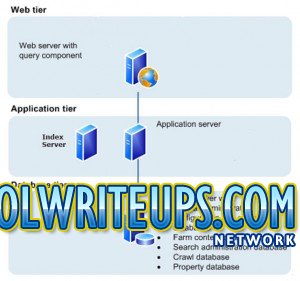
Step 6
Starting with the Domain Controller, change the IP configuration details to the following sample configuration. Uncheck the Get Automatic IP Address and enter a manual one.
Domain Controller – “DomainController”
IP: 192.168.0.12
Subnet Mask: 255.255.255.0
Default Gateway: 192.168.0.1
Preferred DNS Server: 192.168.0.34
For the Application Server – “AppServer”
IP: 192.168.0.13
Subnet Mask: 255.255.255.0
Default Gateway: 192.168.0.3
Preferred DNS Server: 192.168.0.12 (notice the IP address here is the IP address of the Domain Controller)
For the SQL Server – “SQLServer”
IP: 192.168.0.11
Subnet Mask: 255.255.255.0
Default Gateway: 192.168.0.2
Preferred DNS Server: 192.168.0.12 (notice the IP address here is the IP address of the Domain Controller)
For the Web Server – “WebServer”
IP: 192.168.0.14
Subnet Mask: 255.255.255.0
Default Gateway: 192.168.0.4
Preferred DNS Server: 192.168.0.12 (notice the IP address here is the IP address of the Domain Controller)
Now reboot all the servers and login with the domain\Administrator account on each of the servers.
Step 7
To configure SharePoint 2010 is easy! Create 2 accounts (spAdminAcct and spFarmAcct) with least priviledges – meaning don’t add them to the Admins group on the Domain Controller. Add the spAdminAcct to the Administrator group on the Application Server, Web Server and in the SQL Server, create a new Login for spAdminAcct and check the DBCreator and SecurityAdmin checkboxes. Do not add the spFarmAcct to the Adminstrators group on the servers.
Run the SP 2010 installation with the SPAdminAcct and use the SPFarmAcct as the Farm Account when prompted.
Kerberos Configuration
I used Kerberos Authentication which involved a couple of extra steps wherein I had to allow the two accounts and the AppServer to be trusted for delegation in Active Directory, and then I ran the following command: setspn -a http/appserver.domain.local domain\spAdminAcct. Download the SetSpn.exe from the Microsoft website (see suggested reading below).
Join Web Server to Farm
Next, run the SP 2010 configuration on the Web Server and during configuration make sure you select the “Add to existing farm” setting and follow the steps from there.
And there you have it, 4 virtual machines comprising of a Domain Controller, a Web Server, an Application Server and a SQL Server with SharePoint 2010.
This article was more about getting 4 virtual machines talking to each other with the basics of installing and configuring SharePoint 2010.
If you have any questions please feel free to ask, any suggestions please let me know.
Derek Halstead is a SharePoint consultant as well as the founder and principal of CertifiedSolutionsAustralia.com and CoolWriteups.com. He has 16 years of experience in the IT industry, with over ten years focused on Microsoft SharePoint. He can be reached by using the Contact Me link in the top menu.