
How to Create a Three Tier SharePoint 2010 Development Environment Part 1

Ok, so today we are going to look at setting up a three tier SharePoint 2010 Development environment real quick. I spent alot of time trying to figure out how to get this done and in the end it turned out to be real simple.
What you will need:
- VMWare Workstation 7.1
- 500GB External USB drive
- Laptop with 8GB memory
- Windows Server 2008 R2 64 Bit
- Windows Server 2003 (optional)
- SQL Server 2008 R2 64 Bit
- SharePoint Server 2010
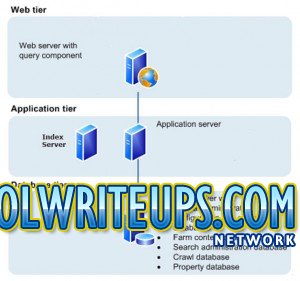
| Server Name | Memory | Disc Space | Processor | |
| Domain Controller | 512 MB | 20 GB | 1 | |
| Web Server | 2048 GB | 50 GB | 1 | |
| Application Server | 2048 GB | 50 GB | 1 | |
| SQL Server | 2048 GB | 50 GB | 1 | |
The Web, Application and SQL servers will form the three tier. For the Domain controller I chose to install Windows Server 2003. Microsoft have some great articles on how to configure a Domain Controller here http://technet.microsoft.com/en-us/library/cc759011%28WS.10%29.aspx
Step 1
For the other servers I installed Windows Server 2008 R2. You can create one windows server 2008 and then run SysPrep to ensure each copy you make of the original thereoff will be unique. This will be our template. Make 3 copies of the template.
Great, so at this stage you should have 3 Windows Server 2008 R2 servers and 1 Windows Server 2003 Domain Controller called “DomainController”.
Step 2
Go ahead and install SQL Server 2008 on one of the servers and make sure you give the server a reasonable name, I have named mine “SQLServer”…literally, no confusion here! Also, ensure TCP/IP connections are set to allow for network configuration.
Step 3
Grab another copy of the Windows Server 2008 template and use this as the Application Server. We will call this “AppServer”. On this server you will install SharePoint Server 2010 but will not configure SharePoint 2010 just yet.
Step 4
Grab another copy of the template and use it as the Web Server, call it “WebServer”, and on this we will install SharePoint Server 2010 but will leave the configuration for later.
To give these servers a proper name go to Computer Properties and change the name accordingly but make sure you document everything.
Step 5
Now for the all important bit….to get 4 virtual machines talking to each other you will need to ensure that the “Network Adapter” setting in VMWare Workstation 7.1 for each VM is set to “Host Only”.
Next, power on each of the Servers and log in with the default Administrator password (not the domain account but the local account).
In Part 2 we shall focus on configuring the servers and connecting them up to the domain controller.
Check out How to Create a Three Tier SharePoint 2010 Development Environment Part 2 here
Derek Halstead is a SharePoint consultant as well as the founder and principal of CertifiedSolutionsAustralia.com and CoolWriteups.com. He has 16 years of experience in the IT industry, with over ten years focused on Microsoft SharePoint. He can be reached by using the Contact Me link in the top menu.