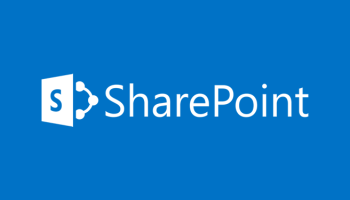
Call To Excel Services Returned An Error
So you’re configuring PowerPivot for SharePoint 2013 and you’re testing your Excel spreadsheet PowerPivot, you come across the error:
Exception calling “Open” with “0” argument(s): “Call to Excel Services returned an error.”
This could be because when you have a fresh install of SharePoint the size of spreadsheets in your Excel Services Service Application is set to a default of 10MB. Change this to a size that is greater than the size of the spreadsheet you are testing.
Solution 1
SharePoint Central Administration, and go to Application Management > Manage Service Applications > Excel Service Application > Trusted File Locations and click on the appropriate Address. Under the Workbook Properties section you will see a Maximum Workbook Size option. Set this value to the required file size in MB, and click OK to save the setting.
Solution 2
SharePoint Central Administration, and go to Application Management > Manage Web Applications > Web Application > General Settings. In the Web Application General Settings window, under Maximum Upload size, increase this value to the required file size in MB, and click OK to save the setting.
Derek Halstead is a SharePoint consultant as well as the founder and principal of CertifiedSolutionsAustralia.com and CoolWriteups.com. He has 16 years of experience in the IT industry, with over ten years focused on Microsoft SharePoint. He can be reached by using the Contact Me link in the top menu.